In the ever-connected digital landscape, the need to transfer files securely across networks is a common requirement. Secure Copy, often abbreviated as SCP, is a powerful and secure file transfer protocol that enables users to move files between computers or servers while ensuring the confidentiality and integrity of the data. This article provides an in-depth look at SCP, its principles, and practical usage.
What is SCP?
SCP, which stands for Secure Copy Protocol, is a network protocol and command-line tool used for securely transferring files between a local host (your computer) and a remote host (another computer or server). SCP is built upon the Secure Shell (SSH) protocol, leveraging SSH's encryption and authentication mechanisms to ensure the security of file transfers.
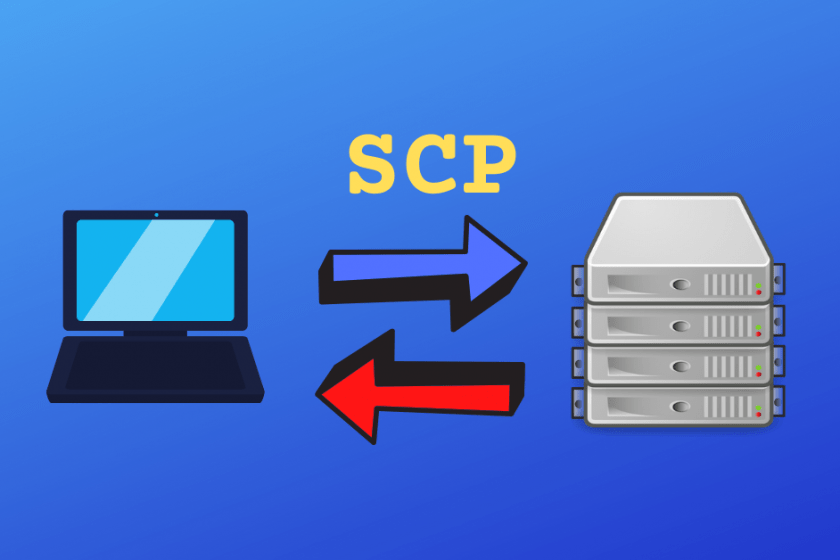
Key features of SCP include:
Security: SCP encrypts data during transmission, preventing unauthorized access. It uses SSH for authentication, ensuring that only authorized users can access the remote system.
Simplicity: SCP's command-line syntax is straightforward, making it easy to use for basic file transfer tasks.
Reliability: SCP is a reliable method for transferring files over networks, even in unstable or high-latency network conditions.
Preservation of Attributes: SCP can preserve file attributes such as permissions, timestamps, and ownership during file transfers.
Using SCP for Secure File Transfer
Basic Syntax
The basic syntax for using SCP is as follows:
scp [options] source destination
source: This specifies the source file or directory you want to transfer.destination: This indicates the destination file or directory on the remote server.
Examples
- Copying a File to a Remote Server:
scp file.txt username@remotehost:/path/to/destination/
In this example, file.txt is copied to the remote server specified by username@remotehost and placed in the /path/to/destination/ directory.
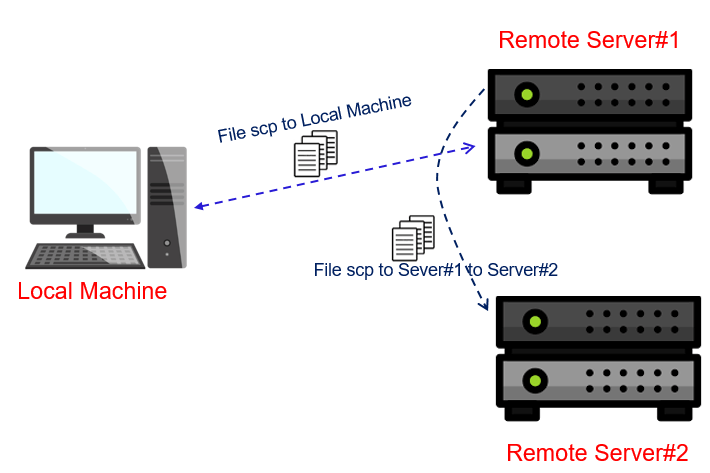
- Copying a File from a Remote Server:
To copy directories and their contents recursively, you can use the -r option:
scp -r local_directory/ username@remotehost:/path/to/destination/
This command copies the entire contents of local_directory to the specified remote location.
Additional Options
SCP provides various options to customize file transfers. Some common options include:
-P: Specifies a custom SSH port.-i: Specifies the path to an identity file for public key authentication.-C: Enables compression for faster transfers.-v: Enables verbose mode for debugging.
Conclusion
Secure Copy (SCP) is a reliable and secure method for transferring files between computers or servers over networks. Leveraging the encryption and authentication capabilities of SSH, SCP ensures the confidentiality and integrity of data during transmission. Whether you are a system administrator managing remote servers or an individual looking to securely share files, SCP is a valuable tool for accomplishing secure file transfers in the digital age. Its simplicity and reliability make it a go-to choice for safeguarding your data during transit.